Let’s find an email from Toni regarding her party next weekend. There appears to be a search box in the toolbar.
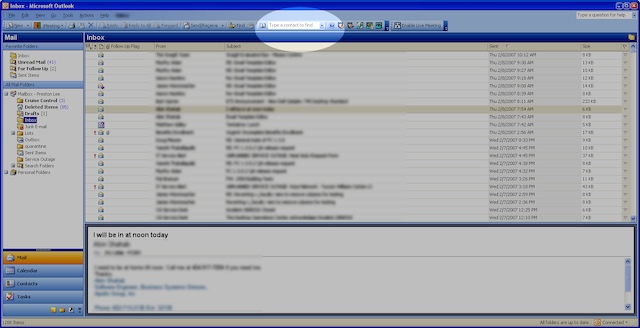
Wait.. that seems to be only for contacts. Nevermind.
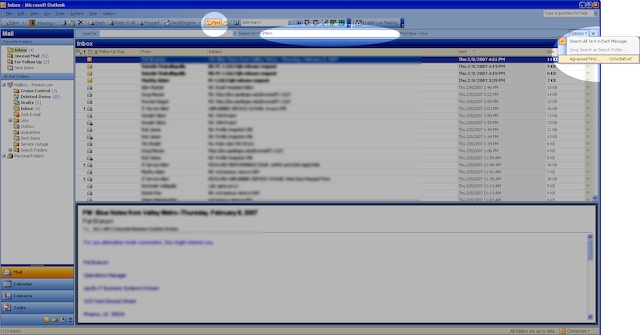
There’s a find button to the left which brings up a toolbar, but it appears to search only the Inbox. Unfortunately I have a bazillion folders and rules and have no idea where the message is located, so I’ll go over to the “Options” menu (of all places) and start an “Advanced Find”.
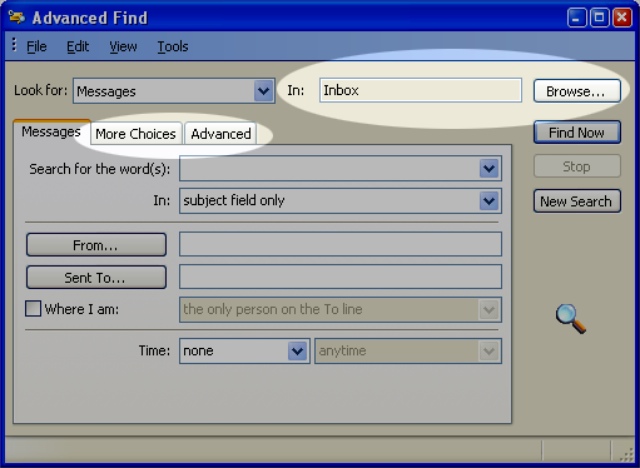
Uh.. ok. I have no idea why I need “More Choices” or “Advanced”, and apparently I’m still searching only the Inbox. Let’s “Browse”..
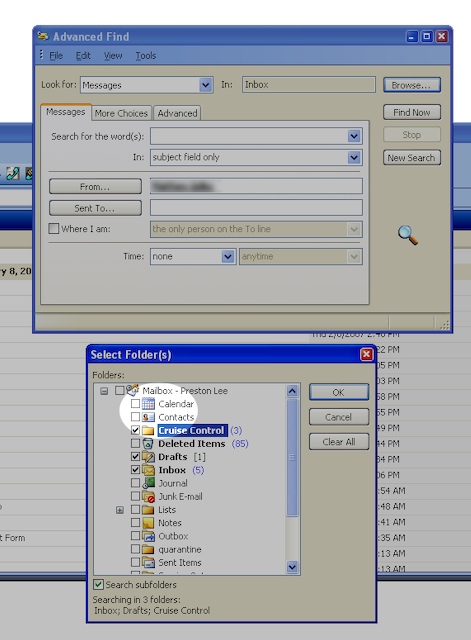
Now that we’ve systematically selected every possible place the email could be–which could apparently be in my Calendar or Contacts–we can click OK and go back to the “Advanced Find†dialog and click ‘From..’
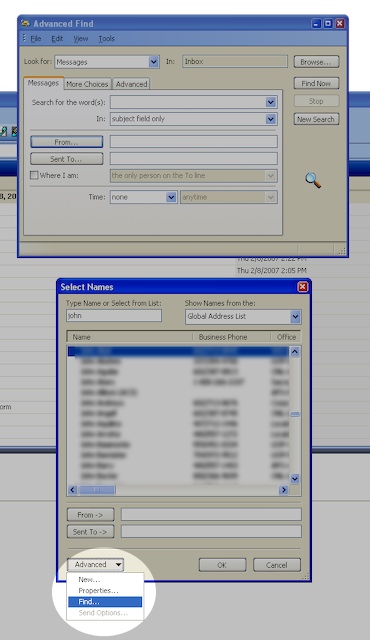
Great.. the engineers decided to reuse the same old contact finder dialog. There are a lot of people with a ‘Toni’ in their name, so we’d better embark on a separate sub-find quest to identify the correct contact record. Make sure you click ‘Find Now’ and not ‘New Search’ when you’re done.
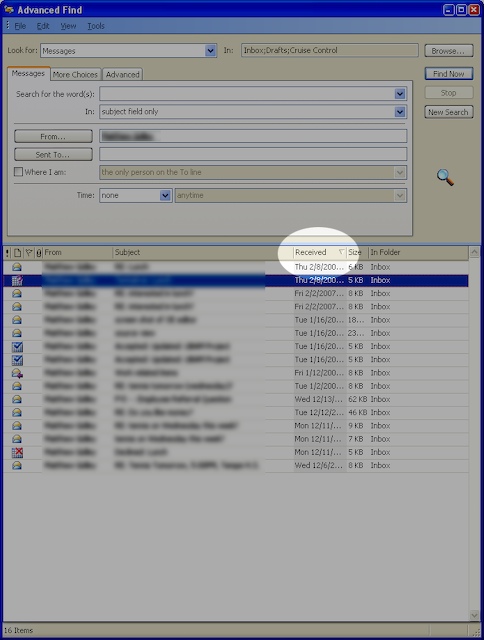
When we come back from a coffee break, we see Outlook proudly presenting a result set, sorted by date, most recent first. That’d be great, except that if I’d received it recently, I probably wouldn’t need to use an ‘Advanced Find’ to locate it, would I? The results are also displayed within the dialog for some reason instead of the main window, so I guess I’ll have to keep this up on my second LCD, which I’ll now repurpose as the “Dedicated Advanced Search Dialog Monitor”. Whatever.
Just for shiggles, let find an email in Apple’s Mail.app.
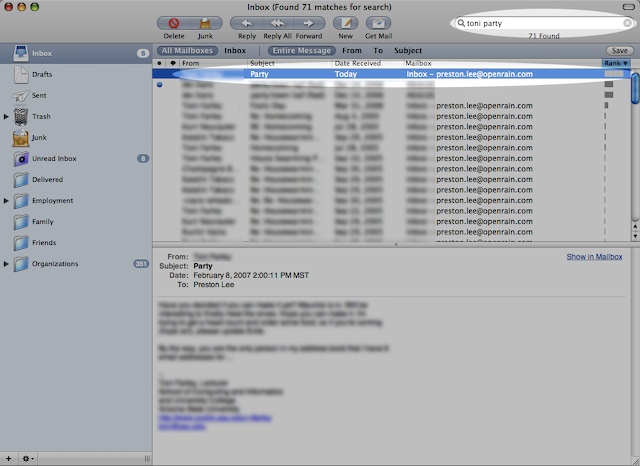
Holy freaking crap. I typed in ‘toni party’, and it gave me emails from Toni about her party, sorted by likely relevance. It was immediately clear how to search and the results took less than a second to display, despite the fact the PC is apparently faster spec-wise and I have magnitudes more email on my MacBook Pro. Huh.
Update: Part 2 of 900,000
Leave a Reply