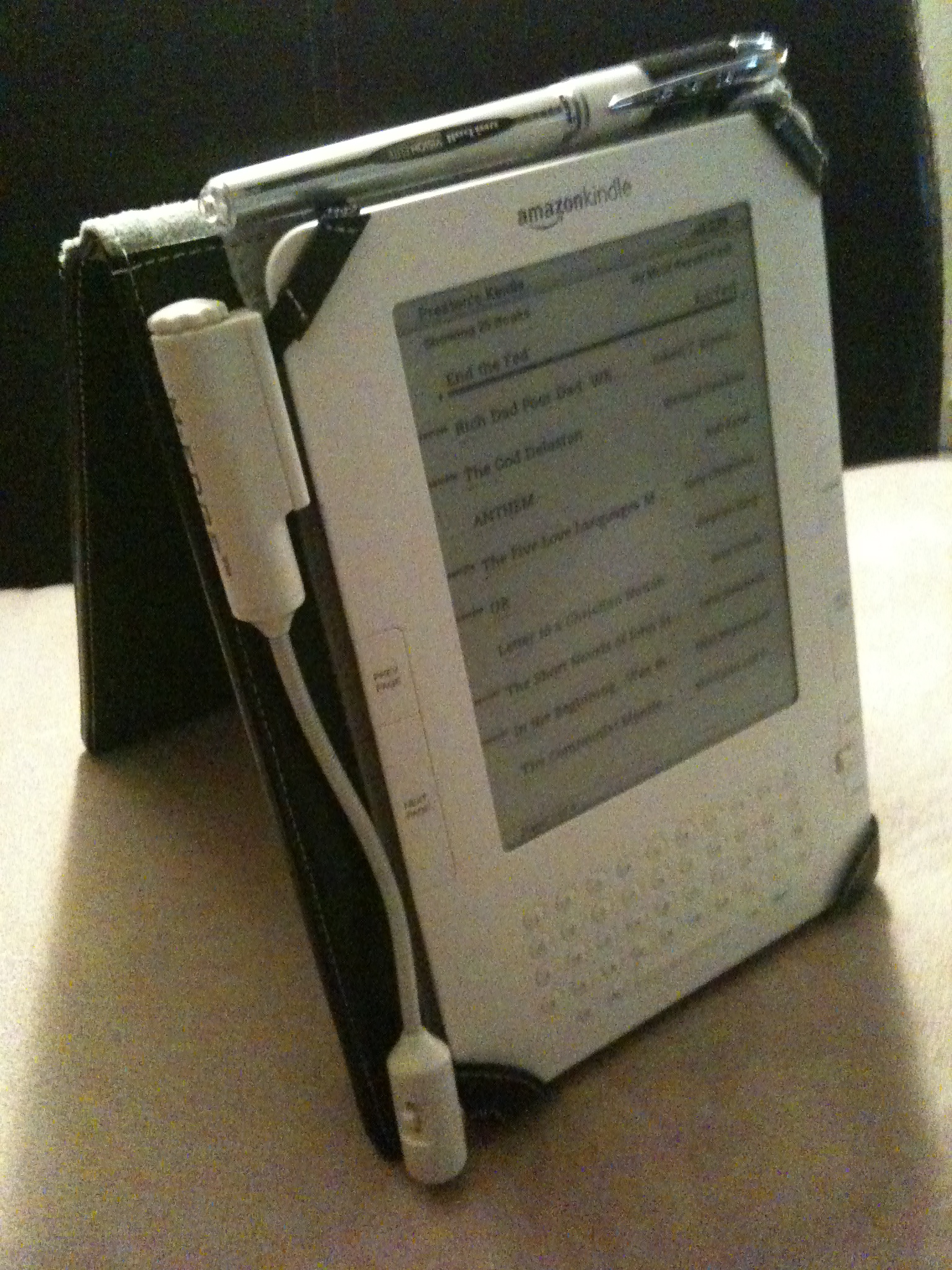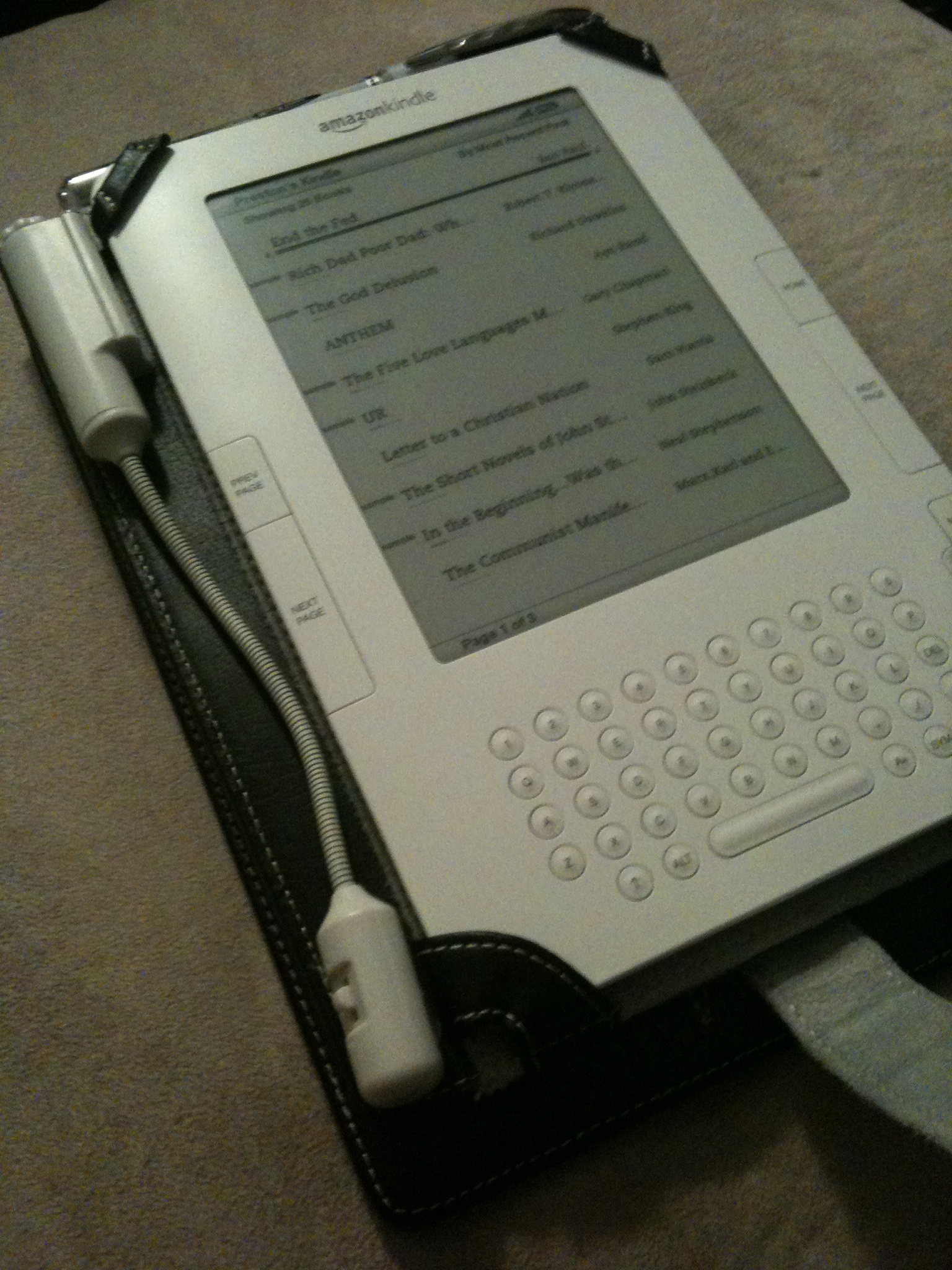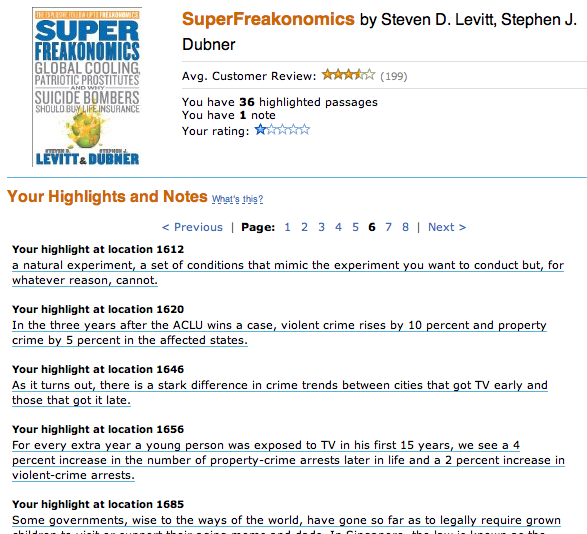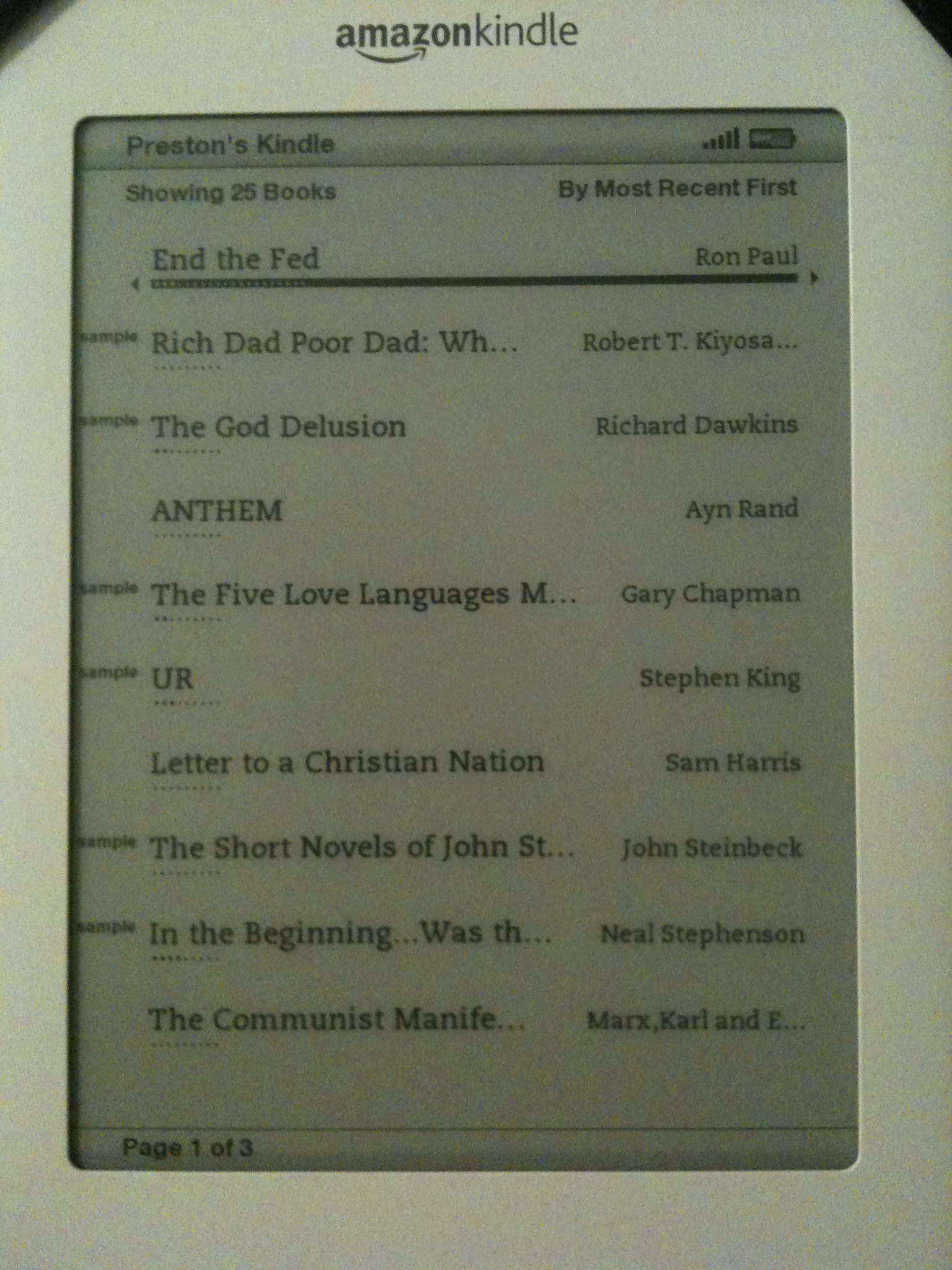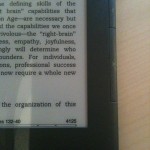
Textbook publishers in 2011 still aren’t fully appreciating the impact the Internet will have on their industry. A reasonably forward-thinking individual might optimistically assume the industry is self-correcting towards the wants and needs of consumers, but that doesn’t seem to be the case. Let’s explore:
Electronic typesetting.
Physical textbooks obviously can’t be reissued every time a typo is corrected. That’s fine, so we can keep making large textbook changes via en-mass “editions” to save typesetting efforts.
But electronic textbooks have many not-so-obvious differences.
- Screen sizes of reader hardware/software vary dramatically.
- Even if screen sizes were the same, it is of tremendous value to allow the user to change font and text size.
- Some screens support color, while other don’t. A wonderful color graphic may appear a blobby mess on a monochrome reader.
- The concept of a “page” no longer exists, due to #1 and #2, above. Content cannot simply say “See page 32.” References must be dynamic links, instead.
- Content can (and should be) linkable. Obvious examples are tables of contents and figure references. External links need to be supported, as well as more sophisticated “interactive” embedded content items. (A mathematics textbook with an exercise that asks, “Y = 3X + 2. Calculate Y for the following X values: 0, 4, 5.7.” should also grade the assignment as well. Why do I need a completely different book for this?)
- Searching, highlighting, note taking, and content sharing are all critical “must have” features for electronic texts.
- Open data interchange is probably the biggest techno-political challenge. Retailers aren’t yet jumping on the opportunity to exchange data with the competition. (But they will need to conceed because it’s what the consumers and publishers will want.)

For all these reasons, please stop calling your PDF renderings “eBooks” and then calling it a day. PDF documents cannot “reflow” the way a web page does, and make reading extremely awkward because of reasons #1 and #2, above. In short, direct PDF conversions–such as those used by the University of Phoenix–don’t have any of the typesetting considerations or functional niceties of modern electron book formats, and should be avoided. Schools need to stop accepting cheap “Print To PDF”-style textbooks, as well as “eBooks” that can only be read through a web browser using special software that doesn’t support any of the above features. If your eBook implementation is less powerful than a physical book, you’re doing it wrong. Please improve!
Separation of form and content.
Typesetting concerns do not mean all is lost. If anything, it’s a wonderful opportunity to make revolutionary steps in improving the way written knowledge in transferred. As we’ve learned from the web, it’s entirely possible to design for dynamic layouts given you can make at least a few constraints.
Physical textbook typesetting needs to be optimized for a specific target. Electronic typesetting needs to optimize for overall good layout within a range of constraints. Web applications can generate multiple document types for the same content, and with such nimble requirements for electronic media, we can do the same with updated forms of typesetting languages like LaTeX.
eBooks don’t require a local sales representative.
It’s nice, I suppose, to have a rep on call to overnight you a textbook on a moments notice, but that’s not necessary when I can click a button on my iPad. The issue here is misaligned incentives in the payment of distributors.
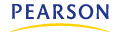
To use a real-world example, my local Pearson rep seems to earn commissions on physical textbook sales to my classes, but not electronic copies sold through Pearson affiliate (or subsidiary?) CourseSmart. She’s always happy to help when I’m interested in buying paper, but suddenly goes unresponsive when I have a tangential question about an electronic book.
It’s not her job to help with online sales. That’s an entirely different business unit or whatever, so who cares about that, right? Here are some great properties of CourseSmart, Pearson’s chosen eBook sales system:
- You can only access your electronic textbook for about 6 months. That’s right, you don’t own it. You’re essentially renting it for the semester.
- The pricing is pretty high, especially considering you can often sell back physical books after the semester. You always get $0 after the rental period. Savings? Please.
- You can’t really do anything neat with the electronic version, like download a simple effing PDF, even if you’re a legitimate, verified instructor that can already download content such as instructor solutions manuals and slides. (They don’t trust us. Trust me on that.)
- Pearson and college sales/support infrastructure and personal incentives aren’t (yet) set up to fluidly handle electronic texts.
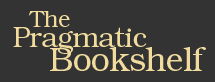
In short, CourseSmart sucks. I thought it was going to be cheaper, simpler and generally better for students to use the electronic versions, but given the high cost “rent”-like nature and lack of features, it’s not great. Personally I’m looking to switch to publishers that understand ebook-oriented use cases and build their product to fully take advantage of the Internet, rather than just go through the motions. PragProg is a great example of a technical publisher that’s moving us in the right direction. (I send them a lot of business and highly recommend you check them out, too!)
I have to believe that the profit margins on selling an 800-page textbook as a $60 “online view only for 6 months only” product are greater than a $100 hunk of tree, especially considering the expenses of transporting, retailing, and commissioning (or marking up) every step. I suppose many of those people don’t want to go electronic due to fear of job loss, even though the jobs may simply change, instead.
Fast release cycles.
With properly designed exchange formats, textbooks and metadata can be pushed and pulled between publisher, retailer and consumer in under a second. The concept of “this years edition” starts to lose meaning if the publisher can fix a typo and push out a new revision with no more effort than updating a wiki page. This posses serious technological challenges with ISBNs, Library of Congress records etc., but all these things all fixable, and none of the solutions have anything to do with building a new PDF that gets emailed to me. (Even Amazon doesn’t do this right yet, even with their .azw format. When you agree to receive an optional update of a book you’ve purchased from Amazon, you lose all your notes and highlights from the original version. Lame.)
We need to embrace this idea of rapid content change, rather than cling to the idea of annual product releases. We can do it. Really.
Closing thoughts.
All the players in the textbook industry have different incentive systems, but all have much to gain. Rather than using the friendly neighborhood college bookstore as a primary retail outlet, the supply chain process… no, the entire industry, needs a comprehensive dose of cold water to the face. All is not lost, but in 2011? They still don’t get it.