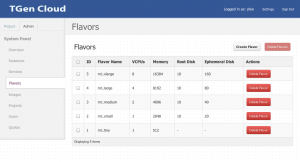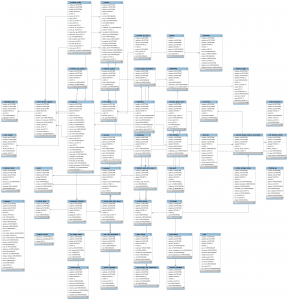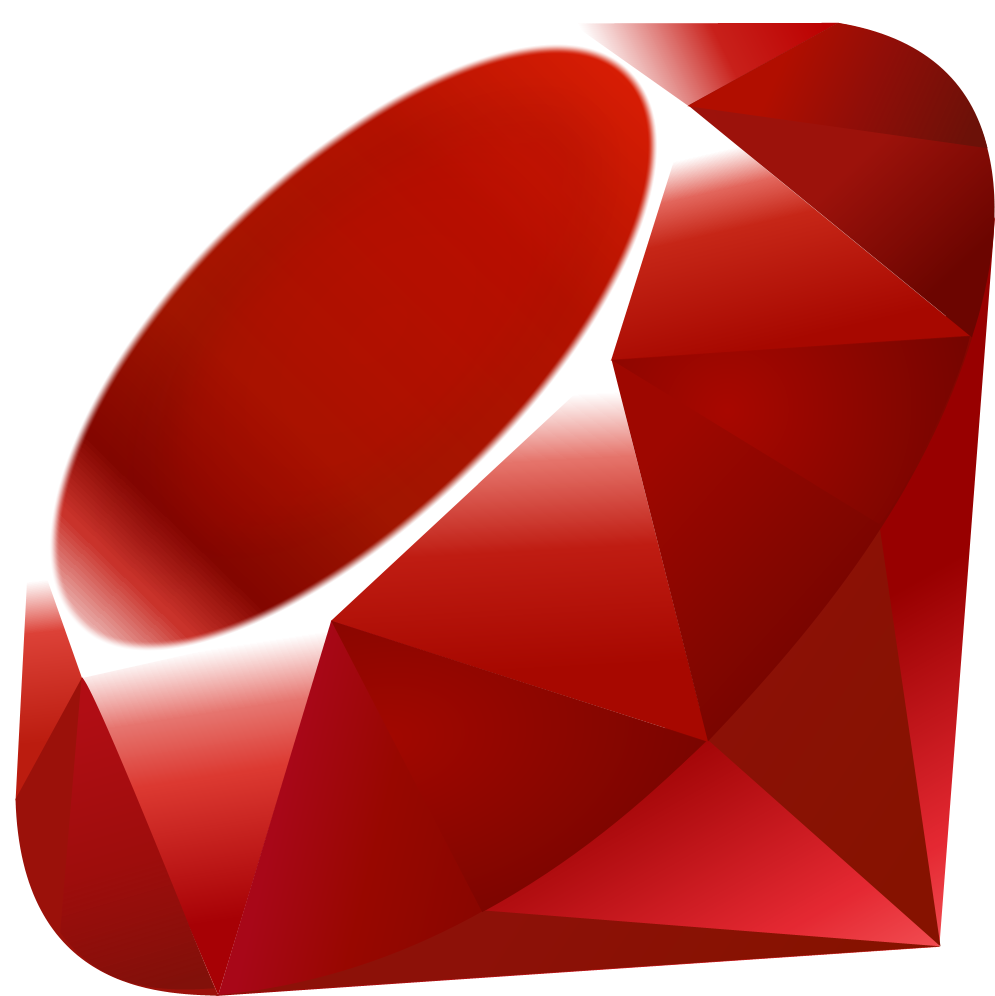Are you Googl’ing around trying to figure out why you’re getting this error when trying to `do-release-upgrade’ your Ubuntu 12.10 system, even though you’re pretty much up to date?
root@mia:~# do-release-upgrade
Checking for a new Ubuntu release
Traceback (most recent call last):
File “/usr/bin/do-release-upgrade”, line 145, in <module>
fetcher.run_options += [“–mode=%s” % options.mode,
AttributeError: type object ‘DistUpgradeFetcherCore’ has no attribute ‘run_options’
Error in sys.excepthook:
Traceback (most recent call last):
File “/usr/lib/python3/dist-packages/apport_python_hook.py”, line 137, in apport_excepthook
os.O_WRONLY | os.O_CREAT | os.O_EXCL, 0o640), ‘wb’) as f:
OSError: [Errno 2] No such file or directory: ‘/var/crash/_usr_bin_do-release-upgrade.0.crash’Original exception was:
Traceback (most recent call last):
File “/usr/bin/do-release-upgrade”, line 145, in <module>
fetcher.run_options += [“–mode=%s” % options.mode,
AttributeError: type object ‘DistUpgradeFetcherCore’ has no attribute ‘run_options’
root@mia:~#
deb http://gb.archive.ubuntu.com/ubuntu/ quantal-updates main restricted
deb-src http://gb.archive.ubuntu.com/ubuntu/ quantal-updates main restricted
I just burned a couple hours trying to figure out why I only got this error on one specific server. It turns out that it’s a bug in the version of the ubuntu-release-upgrader-core package, and you must be pulling updates from a “quantal-updates” repository to get the fixed package when you `apt-get upgrade’. To fix this, edit your /etc/apt/sources.list and make sure you have the following two lines:
deb http://gb.archive.ubuntu.com/ubuntu/ quantal-updates main restricted
deb-src http://gb.archive.ubuntu.com/ubuntu/ quantal-updates main restricted
After making sure you have these lines, get yourself updated again and re-try the release upgrade script:
apt-get update
apt-get upgrade
do-release-upgrade
…and you should be rollin’ towards Raring!