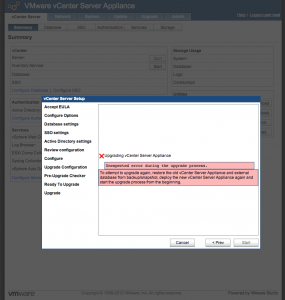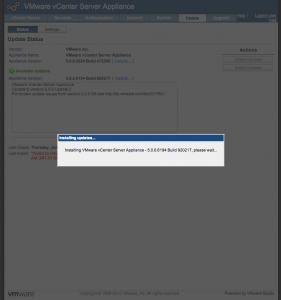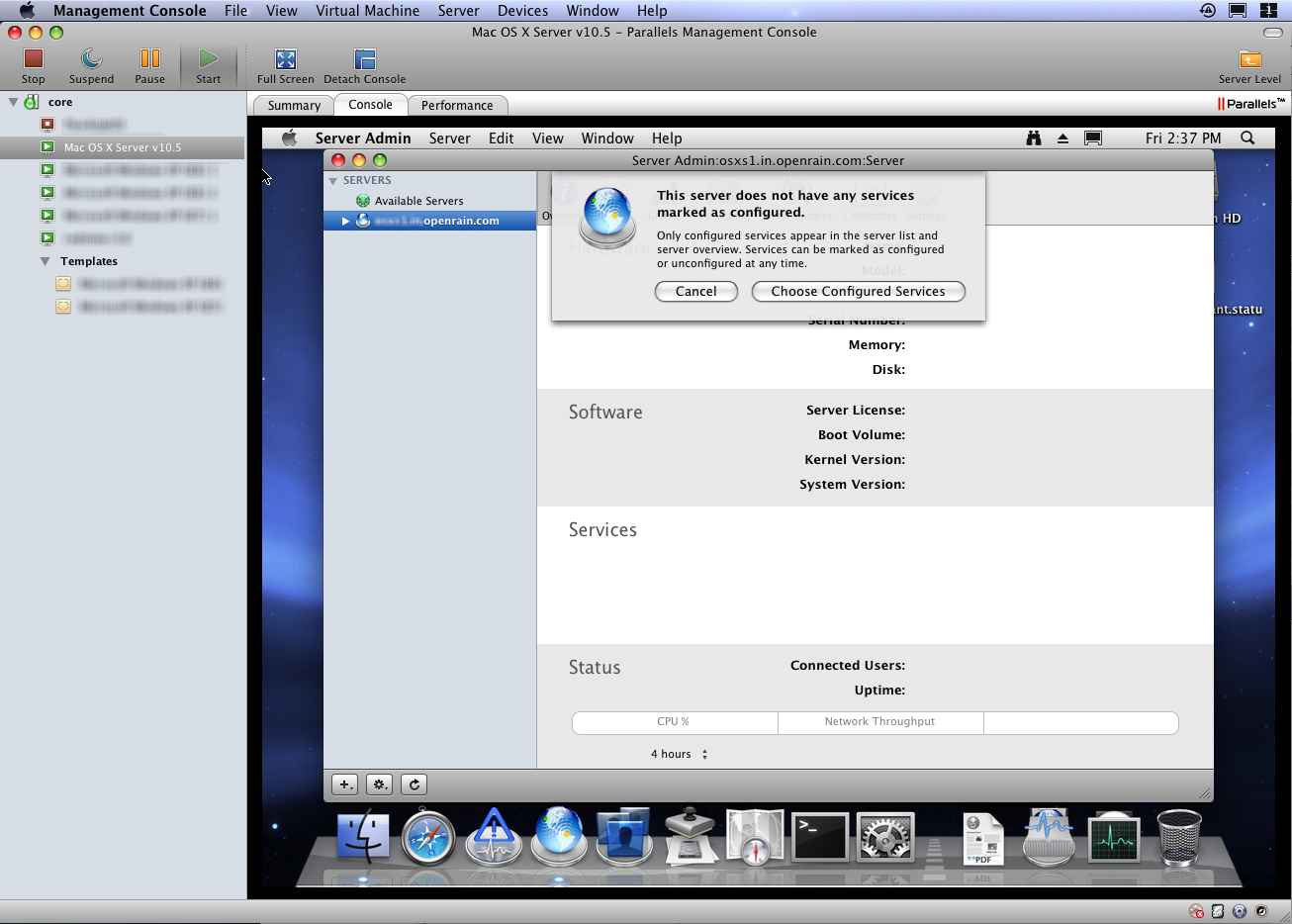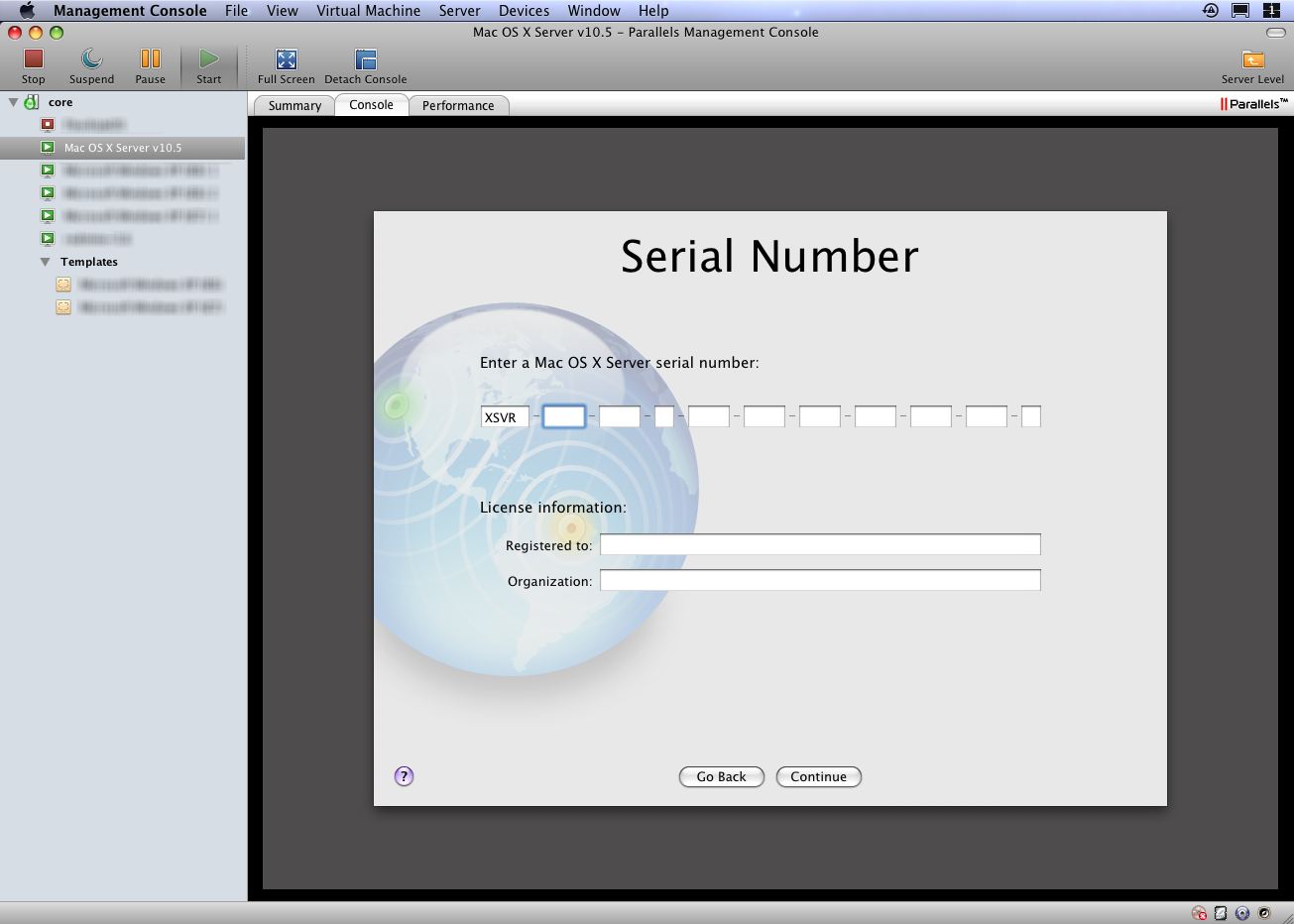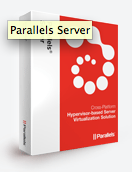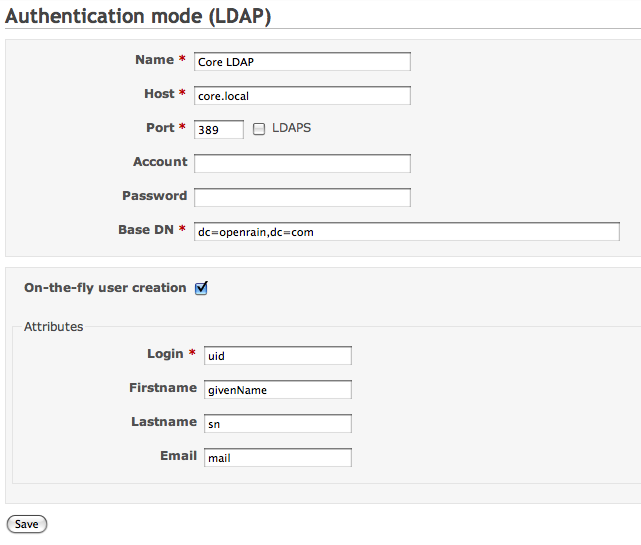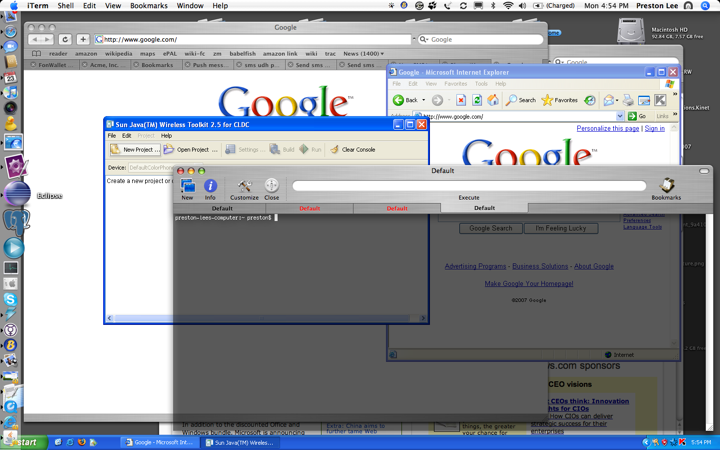Thinking of upgrading your vCenter Server Appliance from a 5.0 image to the 5.1 image using the official VMware upgrade process covered in the documentation? Don’t do it. It fails somehow. Every time.
Unexpected error during the upgrade process.
To attempt to upgrade again, restore the old vCenter Server Appliance and external database from backup/snapshot, deploy the new vCenter Server Appliance again and start the upgrade process from the beginning.
Yeah.. you read the right. Now both your old and new appliance images are b0rked, and you’ll need to restore from the vCenter 5.0 backup that you definitely made before attempting the upgrade. In private emails, VMware has acknowledged the issues and has advised to stick with 5.0 and hold off on upgrading the vCenter Server appliance until the next major release since the upgrade/migration tools are such horrible crap. Time to sit back and wait it out!
Update: The built-in update tool in 5.0 that allows you to apply point release upgrades is also fairly broken. (See the red “Failed to install..” message in the background?)